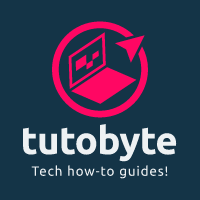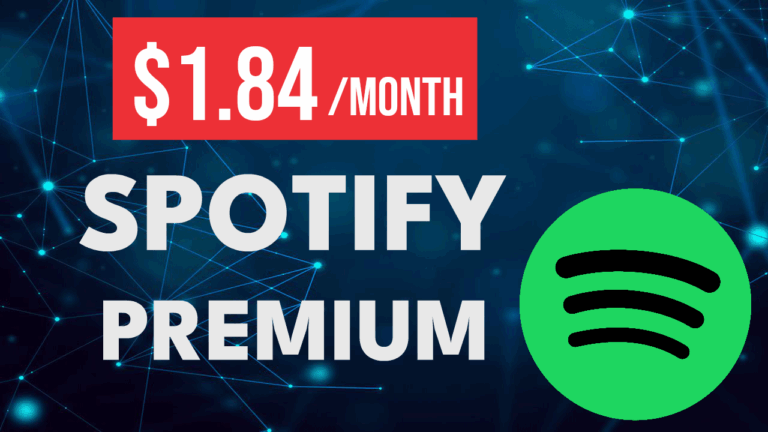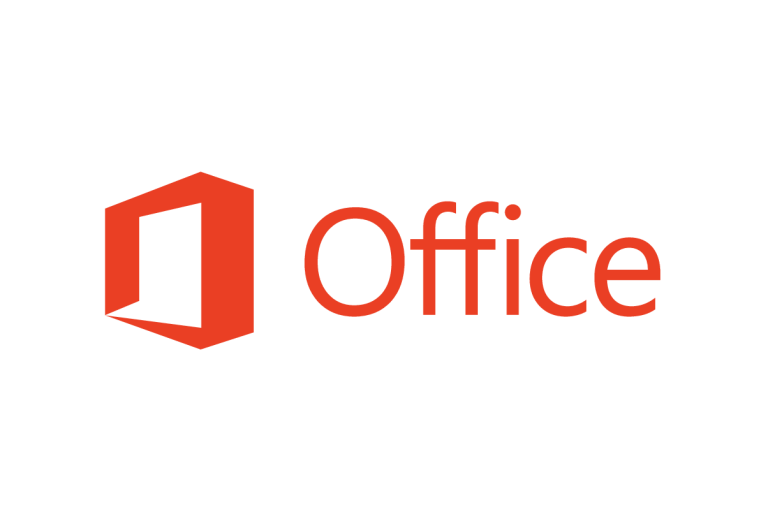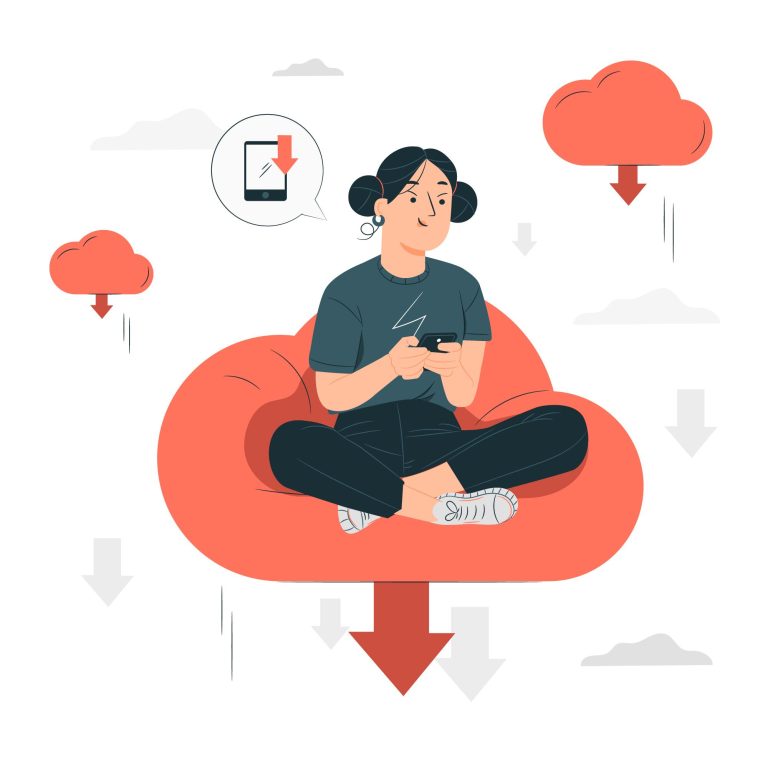How to Reset Software Trials: A Comprehensive Guide
In this tutorial, we’ll walk you through several methods to reset software trials. These techniques might not work for every program, but one of them is likely to help you extend your trial period.
Reset Trials by Deleting Registry Files
When you uninstall a program, it often leaves behind residual files, including registry keys, which can track your trial period. Removing these registry files can reset the trial for many programs.
You can manually delete these registry keys by opening the Registry Editor and navigating to the relevant entries. However, this approach requires caution as improper deletions can damage your system.
A more user-friendly option is to use Revo Uninstaller. Here’s how you can do it:
- Download and install Revo Uninstaller.
- Locate the software you want to uninstall within Revo.
- Uninstall the software, ensuring that the “Advanced” scan option is selected.
- Select and delete all leftover files.
- Reinstall the software to see if the trial period has been reset.
Reset Trials Using Run As Date to Manipulate System Clock
Some software tracks the trial period using your system clock. By manipulating the clock, you can potentially extend the trial period.
One method is to manually adjust your system clock:
- Right-click on your system clock and select “Adjust date/time.”
- Turn off the automatic time setting.
- Manually set the date to a period within the trial.
While this method might extend the trial, it also disrupts your system’s time, which can cause other issues.
A more efficient solution is to use the Run As Date tool. This program allows you to run applications with a specified date and time without changing the system clock. Follow these steps:
- Download the correct version of Run As Date based on your software (32-bit or 64-bit).
- Open Run As Date and find the path of the program you want to reset.
- Set the date to any time within the trial period.
- Create a shortcut using Run As Date and use it to launch the program with the trial period reset.
Using a Virtual Machine
Some programs use hardware IDs to track trial usage, making it more difficult to reset the trial period using conventional methods. In such cases, setting up a virtual machine (VM) is an effective strategy.
A VM acts as a separate computer, allowing you to run software as if it were on a new device. Here’s how you can set up a VM:
- Download and install VirtualBox.
- Obtain a Windows ISO file to use as the operating system on your VM.
- Set up a new virtual machine in VirtualBox and select the ISO file.
- Allocate the necessary resources, like memory and CPU, but be cautious not to allocate too much, as it may slow down your real computer.
- Install the software in the VM and use it with a fresh trial period.
If you need to share files between your VM and your main computer, create a shared folder:
- Go to the settings menu of your VM and select “Shared Folders.”
- Add the folder you want to share and check the “Auto-mount” and “Make Permanent” options.
Reset Trials Using Disposable Emails
For online trials requiring email verification, disposable email services can help you bypass limitations on downloads or usage.
Visit a disposable email service like TempMail to create temporary email addresses. Use these addresses to sign up for multiple trial accounts, allowing you to continue accessing the software without restrictions.
Bonus Tip: Using Virtual Credit Cards
If a trial requires a credit card, using a virtual card with no funds can prevent unwanted charges. Services like Revolut offer free virtual cards that you can use for this purpose. If you forget to cancel before the trial ends, the lack of funds will prevent any charges, automatically canceling the subscription.
These methods can help you reset software trials and extend your access to programs without committing to a purchase too soon. Use these techniques responsibly and within legal guidelines