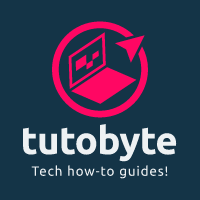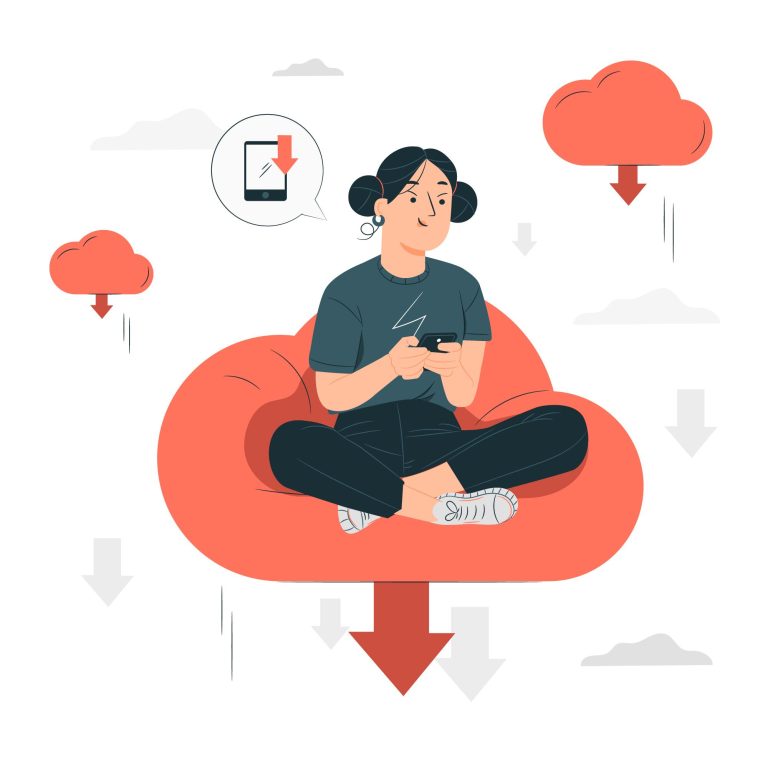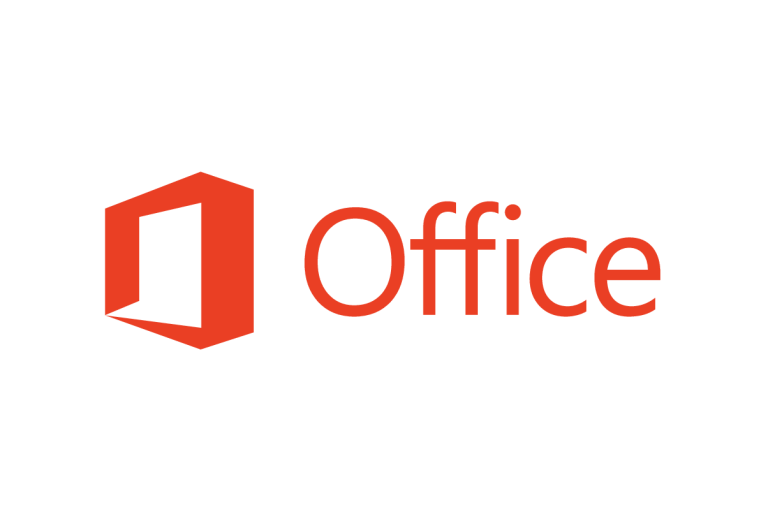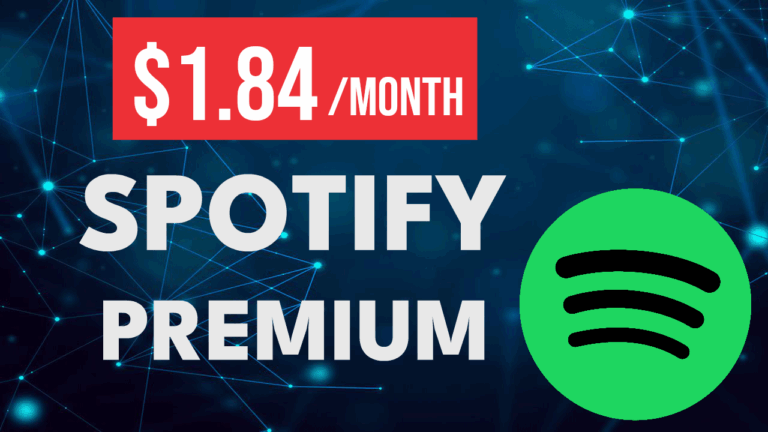How to Remove Ads from Android Apps
This tutorial will show you how to Remove ads across all Android apps and games, making for a smoother and more enjoyable experience. Follow these steps to remove those pesky ads once and for all.
How to Remove Ads from Android With DNS
This method blocks requests from apps to known ad services. Here’s how to set it up:
- Open Settings: Start by opening the Settings app on your Android phone.
- Go to Connections: Tap on “Connections” and then scroll down to find “More connection settings.”
- Configure Private DNS: Tap on “Private DNS,” then select “Private DNS provider hostname.”
- Enter DNS Provider: Type in
dns.adguard-dns.comand press “Save.”
Depending on your Android version, the menu options might look different. If you can’t locate the Private DNS setting, simply search for “Private DNS” in your phone’s settings search bar.
After setting up the private DNS, reopen your game or app. You should notice that banner ads and video ads are now blocked. This works because the DNS blocks requests to known ad services.
Note that this method will not work on apps that does not rely on a third party ad service.
Removing Ads from Browser in Android
The Android version of Chrome does not allow you to install extension such as adblockers. Instead you can use a different browser.
- Go to the Play Store and search for Fab Adblocker Browser.
- Install and open the Fab Adblocker Browser. You can use this for all your browsing needs to block ads on all websites.
Blocking YouTube Ads in Android
Unfortunately, the DNS method does not block ads in the YouTube app. Instead you can watch YouTube from a browser instead of the app. fellow the instructions described above.
The user experience might be slightly different from the YouTube app, but it’s a worthwhile trade-off to avoid ads.
Conclusion
Using these methods, you can significantly reduce the number of ads you encounter while using apps and games on your Android device. The private DNS approach is effective for most apps, while using an ad blocker browser can help with platforms like YouTube. Enjoy a smoother, ad-free experience on your Android device!
If you found this guide helpful, you might like our post on how to get Spotify Premium at a lower cost.